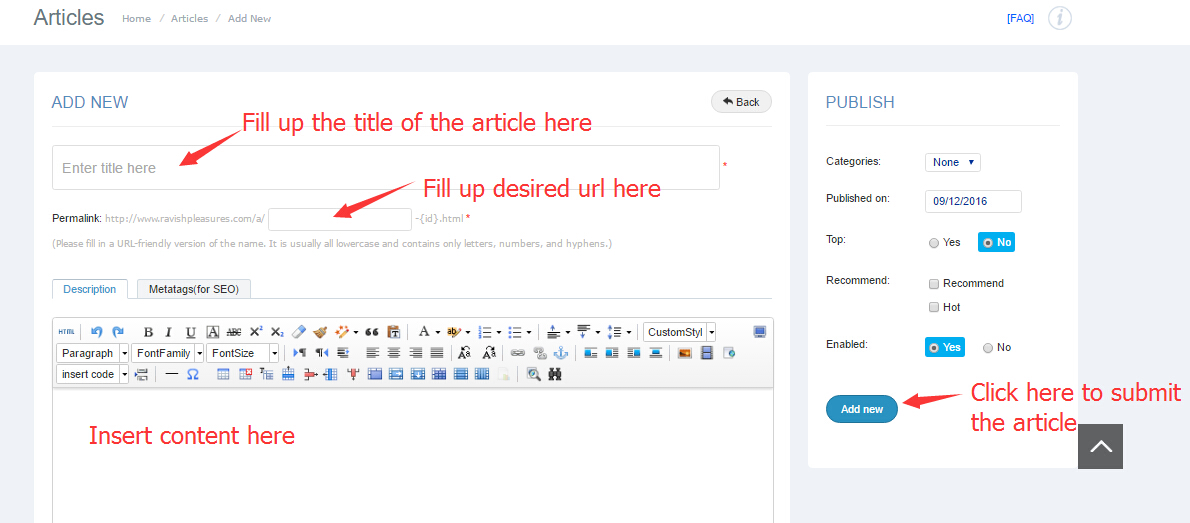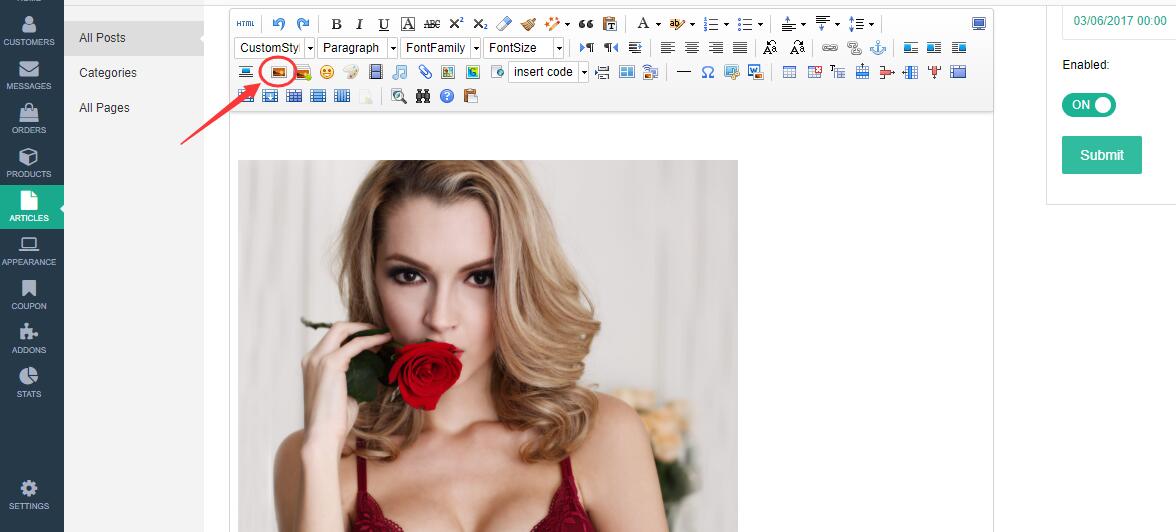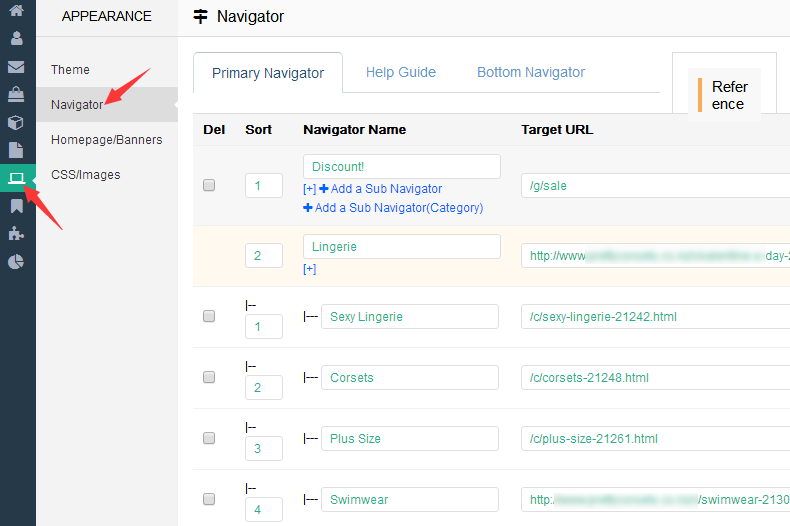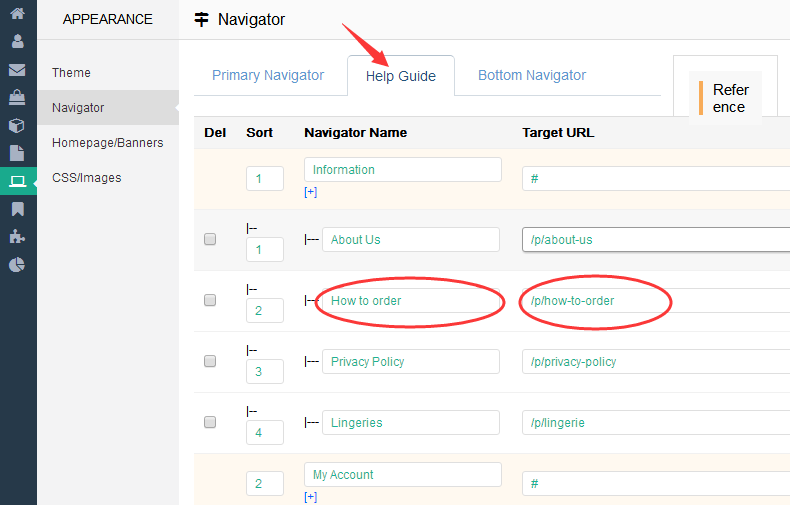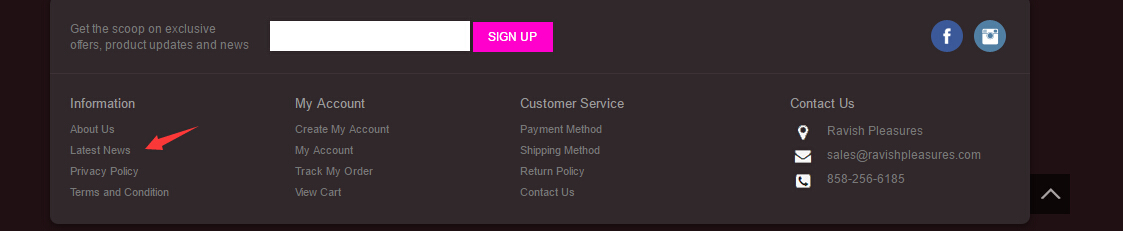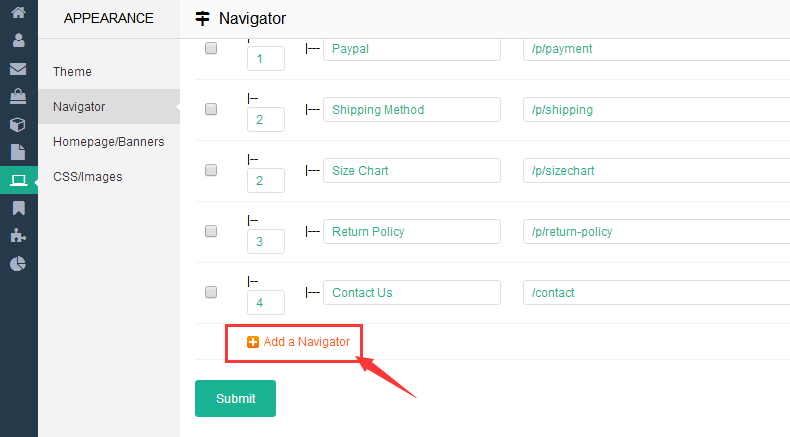How do I add article, content or an additional page to my webstore?
First, go to the "Articles" tab and click on "All Posts" in the dropdown menu and then click on "Add New" button displayed on the right corner:

Thereafter, fill up the information as illustrated below:
It is important to fill in the url for the content page you are adding. You can key in the keywords in relation to the content page in the url field. For example, if you are adding a content titled "How do you shop for the right bra for your body shape?", you can make the url to be "shop the right bra for your bodyshape." You can leave space in the sentence and the system would generate the URL automatically for you based on the wordings entered.
You could also add images anywhere in the content by clicking the image icon. please note that the width of the image should not exceed 1000 px.
Thereafter, click "Add new" to submit the article.
Where could I see the content page on my website?
After adding the content page under "All Posts“, it would show up under "latest news" in the navigation bars displaying on the lower part of the website (illustrated in the 3rd image). You could change the name of the navigators in "Help Guide" as illustrated in the first and second image below:
If you are adding article under "All Pages" under the Article tab, the content would not automatically be visible until you set up the navigation bar and point it to the url of the content page. To add the content page on the navigation bar, go to "Customize" tab and click on "Appearance" in the dropdown menu, and select "Navigator" on the menu displaying on the left:
If you would like to display the content page on the navigation bars at the top of the website, you could go to "Primary Navigator" and click on the "Add a Navigator" link displaying at the bottom of the list of navigation bars. You could also arrange the displaying order of the navigation bars by editing the "Sort" column.